
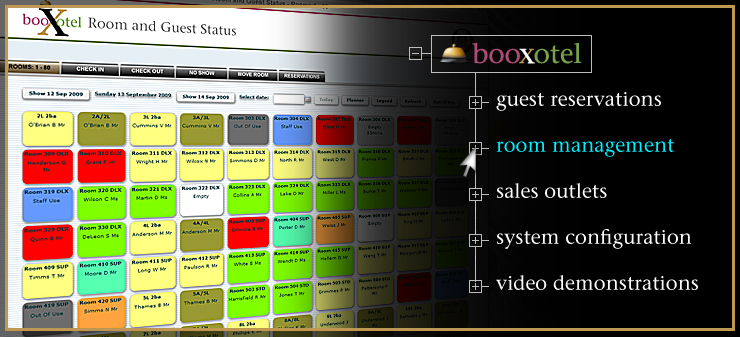
The complete detail of the Room Management Module feature you have chosen is shown below. To return to the full list of primary Room Management features, please click here.
Real-Time, Intuitive, Drag-And-Drop Room Change Functionality
Moving a guest from one room to another - just once, or any number of times during their stay - couldn't be easier: just open the Room and Guest Status Monitor and then drag and drop!
Once a room move has been authorized by your Booxotel system, your guest's previous room is turned back into available hotel inventory and your guest's new room status shows as occupied.
Room Moves on Check-In Day
If you want to move a guest at any time during their check-in day, simply drag them from the room the system has chosen, and drop them onto any other unreserved, unoccupied room.
As long as you are moving your guest to a "Suitable" or "Like-Kind" room (e.g. the same room type with the same types of options), check-in day room moves are initiated instantly.
Your system will automatically alert you if the room you are trying to move your guest into is unsuitable for your guest due to inappropriate room type, room options, etc. See below for more information on "Unsuitable" room moves.
Room Moves after Check-In Day
While moving a guest after their check-in day is just as easy as check-in day moves, post check-in room moves is a two step process.
The first step in creating an "after check-in day move" involves setting up a "Move Request". A Move Request is initiated by dragging your guest from their current room to a suitable target room. Once you are notified by your hotel staff that your guest has physically moved into the target room, the second step in this process is completed by clicking the "Move Guest" button in your guest's detail panel.
"Unsuitable" Room Moves
When you initiate a Check-In Day Move, or a Move Request your Booxotel system runs a series of "room move comparisons" to make sure that the room you are trying to move your guest into matches - as closely as possible - all of their reservation details.
These sophisticated room-to-room comparisons make sure that the new room:
- Is of the same room type as the previous room;
- Is of the same room price as the previous room;
- Is able to accommodate the same number of guests as the previous room;
- Is fitted with the appropriate types of options that your guest has requested;
- Is available during the entire duration of your guest's reservation.
If any of the above criteria DOES NOT comply with the previous room, you will be given various room change options to accept - or ignore - before the room change is finalized.
View the Demo
To view a demonstration of how easy it is to move your guests from one room to another, please click the View Demo button shown below.